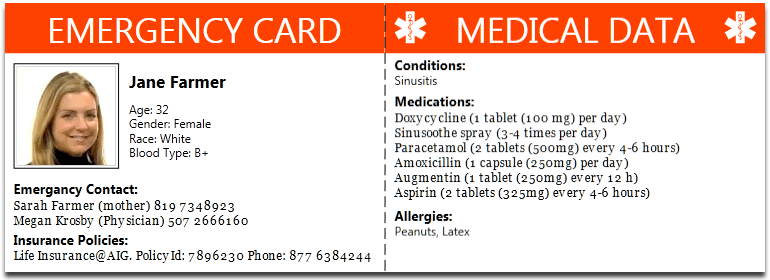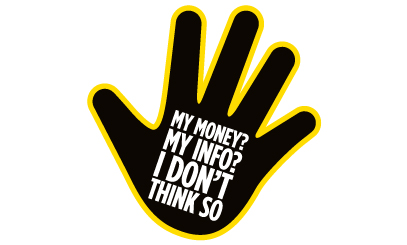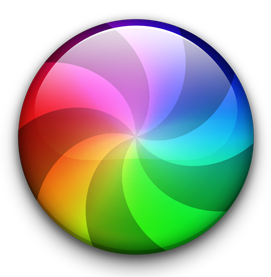 Now I’ve been uber-charitable about Apple and their MacOS, but yesterday and today I was introduced to the Spinning Beachball of Death which froze me out of doing anything on my iMac whilst I trawled the internet (on another machine) trying to find out what could be wrong.
Now I’ve been uber-charitable about Apple and their MacOS, but yesterday and today I was introduced to the Spinning Beachball of Death which froze me out of doing anything on my iMac whilst I trawled the internet (on another machine) trying to find out what could be wrong.
I’d not left the machine on, in sleep mode, and yet it just crawled through boot and sign-in until it basically gave up the ghost when it got to the Desktop. What could it be?
Obviously it was probably a hardware problem … wasn’t it? Well a bit of Cmd + R work, running disk utility showed everything was in fine fettle, many re-boots later things seemed to be improving, but not all was right. What could it be? Try logging-in to another account on the same machine I thought. Well I had one, but it wasn’t an Admin account, but it was worth a try. This seemed to be much better so I was now thinking about Corruption of the User Profile and the need to Restore from a Time Machine backup … maybe. But then, out of the blue, all seemed to be well again … until this morning, when the SBOD returned.
This time I knew it was likely to be something to do with my User Profile, so I setup a new Admin account once I managed to get to the screen that allowed me to do that. Logged out, and then logged into the new account and, as I hoped, the login screamed through. I set up the machine and right at the end I was told that my Paragon NTFS for Mac (which allows me to read Windows files) needed to be updated as it was not optimal for my version of MacOS (High Sierra, 10.13.6). The penny dropped! This software wasn’t installed on my MacBook Pro. This piece of software was interfering with Finder on the iMac in some way to slow everything down. Quickly into System Preferences then, disable the NTFS for Mac driver, and re-boot. All seems to be well. Some hard lessons learnt and a lot of time wasted.
The lessons learnt?
- Have a spare Admin account on your machine so that you can check your user profile
- Disable, or Uninstall any software that you’re not using because inevitably it will go out of sync with something else
- Make sure that you know how to start your machine in a number of different ways to check for faults – I had to print out a cheat sheet to do this
- Make sure you have an up-to-date backup … just in case; I did, so that was my last option, and I’d have been OK … I think!